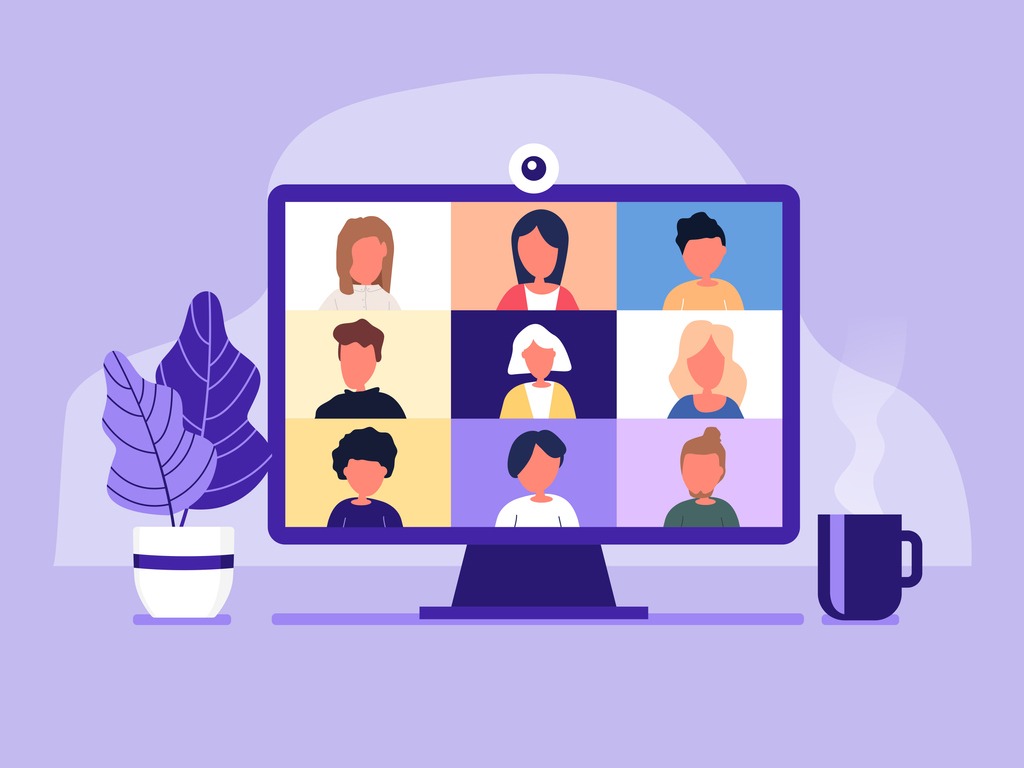 |
| Image Source - Google | Image by - Droplr |
Hey, Guys Welcome to Arcade Article. Today I'm going to tell you how to set up a discord server for your gaming channel, educational services, etc. Nowadays most of the gaming channels or you can say gamers use discord for their subscribers or followers so that they can talk with them, and sometimes to host giveaways and Tournament, etc.
I have been working as a moderator in Gomzee Gaming, NugPlays, and Volt Plays's Discord server for months. During that time I get to know all about the discord like,
- How to set up a discord server
- How to add Bots
- How to manage roles
- How to make channels (Text and Voice)
- How to manage permission etc.
I m going to share all the things with you guys. So let's start from the very start,
Logging In To Discord
Obviously, the first thing you have to do for the setup of a discord server is to log in with your username (or e-mail) and password.
If you are new to discord then create an account by simply clicking on the Sign-In link. Once you are logged in you are ready for the setup of the discord server.
This image represents the login screen of a PC or laptop. If you are going to sign up or log in from a smartphone, there will be some differences in the interface. I also use discord on mobile and if you got stuck in a problem in any step you can join my server for help, the link is in the FOLLOW US section.
Create a new Server
After logging in (or signing-in) you reached the next step i.e. Creating a new and your very own server. On the left of your screen, you will see a + sign button. Click on it then click on Create a server and type the name of the server, upload a photo or logo of your channel or organization. After that click on the Create Server button. If you want to read Discord's Community Guidelines you can read after that Your new server is ready for further setup.
If you had registered for the first time on discord, you will see some suggestions when you try to create your server. I will suggest that to join some of them which belong to your category like if you are going to make a server for educational purposes then join a server like that or if you are going to make a server for gamers then join other gaming servers to get an idea about that what are essentials for a gaming or educational server. Ok now let's move on to the next step.
Create Channels
After creating a new and your very own server, you are ready to create channels in it. Normally, discord servers have two types of channels.
- Text Channel
- Voice Channel
When you create a new server, you will see some default Channels like general voice and general text channel. You can add channels by clicking on the (+) icon next to the category name. When you click on the (+) icon you have to type the name of the channel, select the type (text or voice), manage permission for roles (you will learn in the next step), and click on the save button and yay! you created a new channel.
Now keep repeating this step to create new channels and when you want to add a new category then click on your server name, there you will find an option named Create Category. From there you can add category and channels too. Discord has one more type of channel i.e Broadcast channel. It is useful when you are providing some updates or news e.g gaming news or updates and the other servers want the same updates to show in their server. They can do that easily by clicking on a button present at the bottom of the Broadcast channel and the same things will show in other severs.
But till now the option for creating a broadcast channel is not available in smartphones.
Creating Roles and Managing
Roles are one of the most important things in discord and also the best things in discord which makes it different from other communication applications.
If you are the owner of the server you will see the option `Roles` in the settings. From there you can create new roles and manage the permissions. A person with a specified role can only do the things with a server which are permitted to its role.
Like if you created roles named `Members` and `Mods` and gave some permission to the Mod role and left the Members role having only default permissions. Then those persons which have Mod role can manage server others can't.
A role also helps to distinguish between a specific person and normal members.
Because if you allowed a role to show separately. Then the members with that role will show separately from normal members.
Also when you create a new channel or Category. You will see a Permissions option when you can add roles and give or remove their permissions in that particular channel or category. Like you allowed the Mod role to send messages everywhere but if you want to stop them to see or send messages in some particular channel or category, you can do so with that permissions option.
Adding Bots
When you are done with creating Channels and managing roles the next important thing we come up with is Adding Bots. Bots will help you to manage the server easily and Bots also reduces your work in discord, this helps you when your server had a large number of members.
Like if a server has 2k members. It is very difficult for the mods and owner to give roles to everyone individually or if there is someone who is bullying others then again it is not possible that mods were always online to solve such things. At that time, Bots will solve this kind of issue by simply warning or banning the member from the server.
So it's important or you can say good to add bots to the server to provide a better experience to your server members.
According to me, you can add the bots that are listed below to set up a discord server
- Carl Bot (Moderation and Setup)
- MEE6 (Moderation, Setup and Music)
- Dyno bot (Moderation and Setup)
- Dank Memes (Fun, Games)
- Myuu (Fun)
- Rhythm (Music)
- Groovy (Music)
For more bots, you can go to top.gg and search for bots for a specific purpose.
So now I think you understood all the major things about discord. There is much to discover on discord, you will get to know about them when you spend some time in discord. Good luck 👍
For more subscribe to our Newsletter.

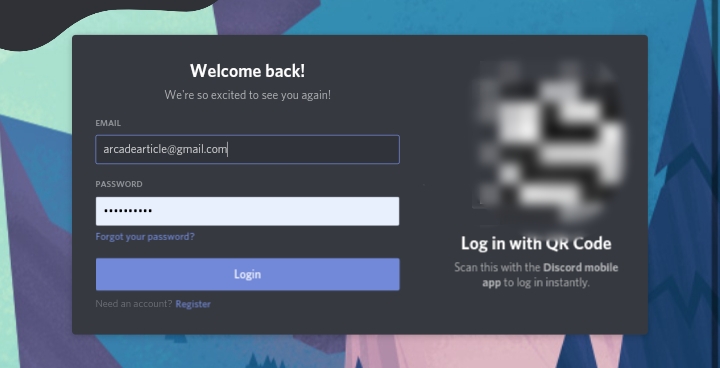

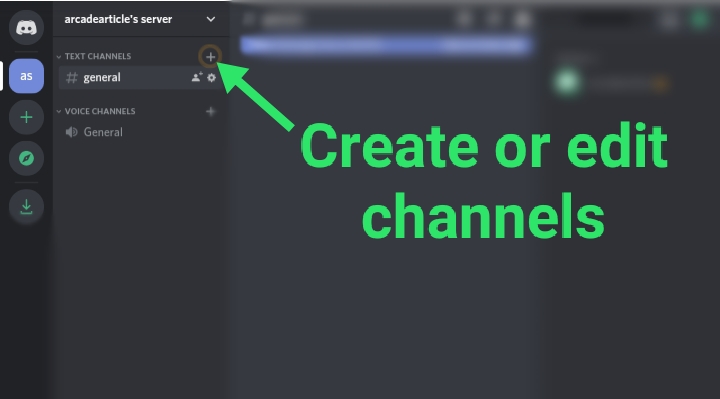
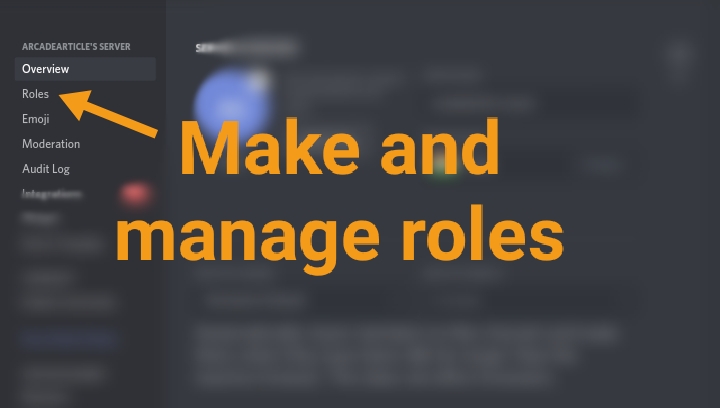





No comments:
Post a Comment